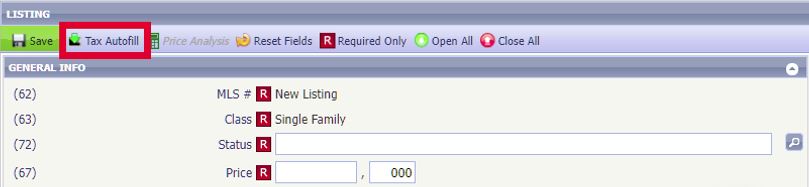Apr
17
2024
Supra - Non-Member/One-Time Access
This access allows a non-member, such as an agent from outside our MLS, or a contractor, one-time access to a single keybox.
To Grant Access from your eKey:
Tap My Keyboxes
Select the keybox from the list – If the keybox is not listed, tap Add Keybox, enter the Shackle Code for the keybox, and connect to the keybox. Click here for instruction on assigning a keybox to a listing if you are not at the keybox.
Select Grant Managed Access
Enter the cell number of the person needing access
Set the desired access date and time. Note: You can limit the duration of the showing per instruction, but the window granted here must be at least 2 hours.
More detailed information is available via the PDF Document below
Granting One-Time Access to Supra Keybox PDF Doc
The person you have granted access to will receive a text message. If they ask you for assistance, please have them call the MLS office at 608-240-2800, option 3. If after hours please have them call Supra technical support at 877-699-6787.